1.Pmicrophone authorisation
In order for the AI to recognise sounds, allow the app’s microphone in your phone settings.
Open the Settings app on your phone.
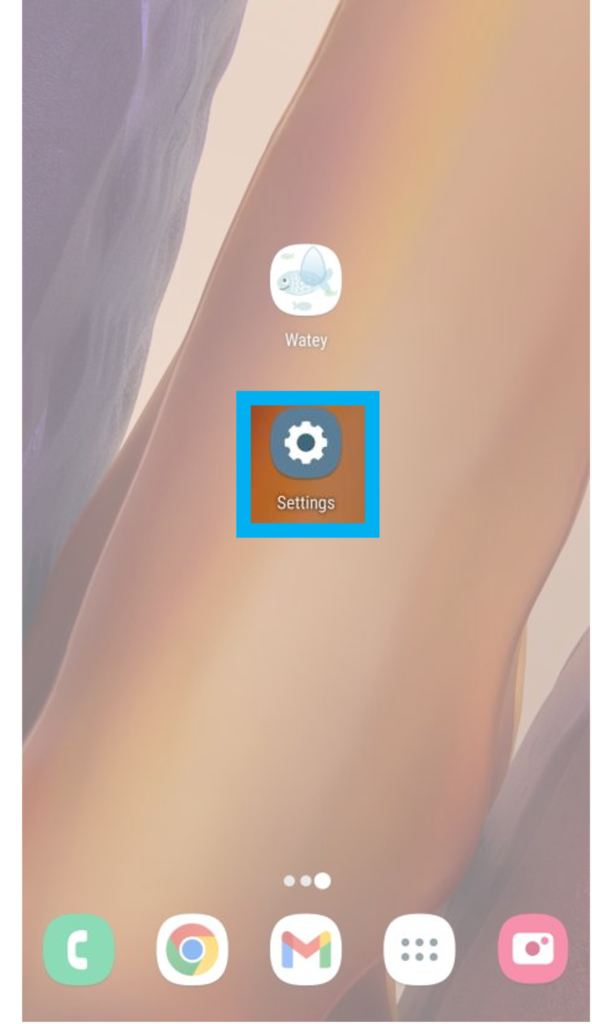
Select ‘Apps’.
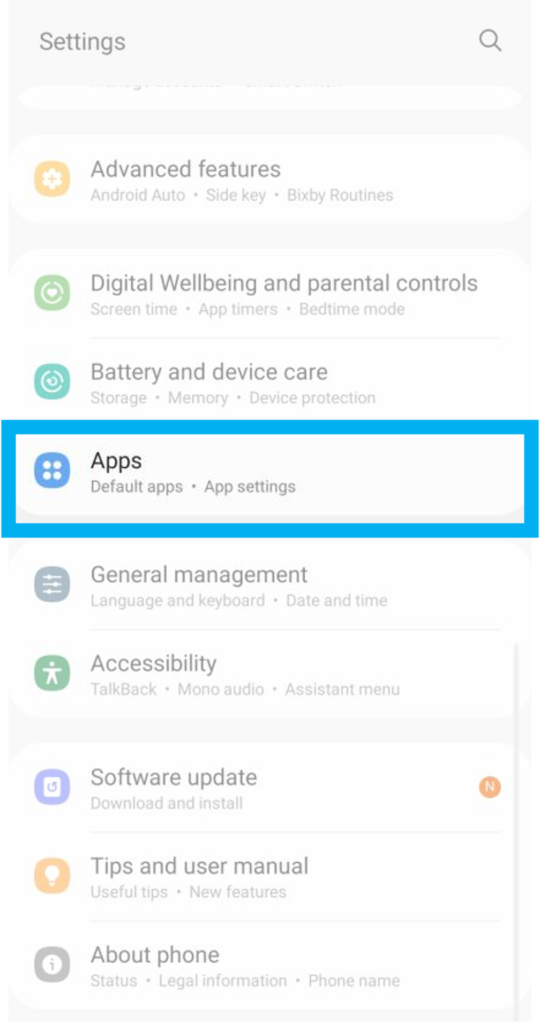
Select ‘Watey’.
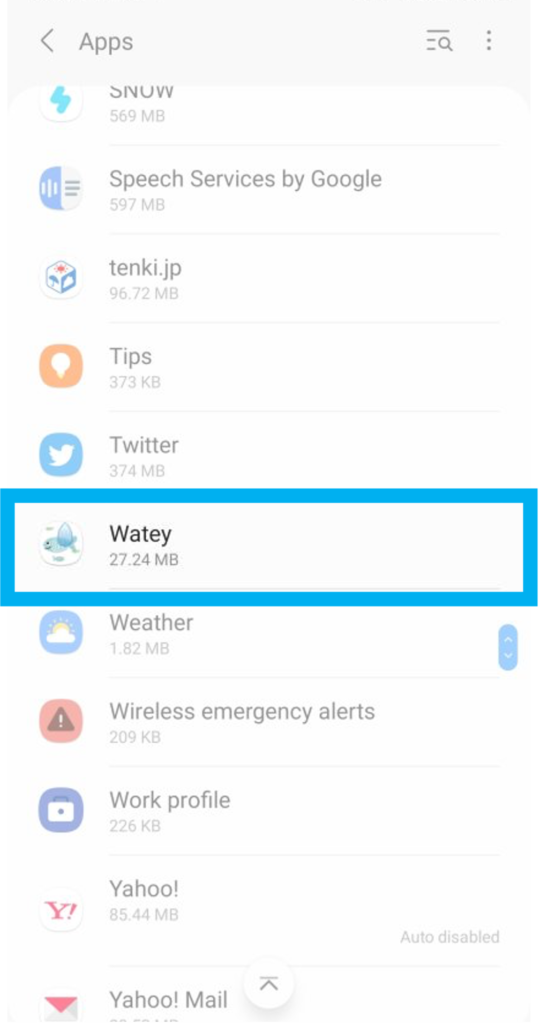
Select ‘Permission’.
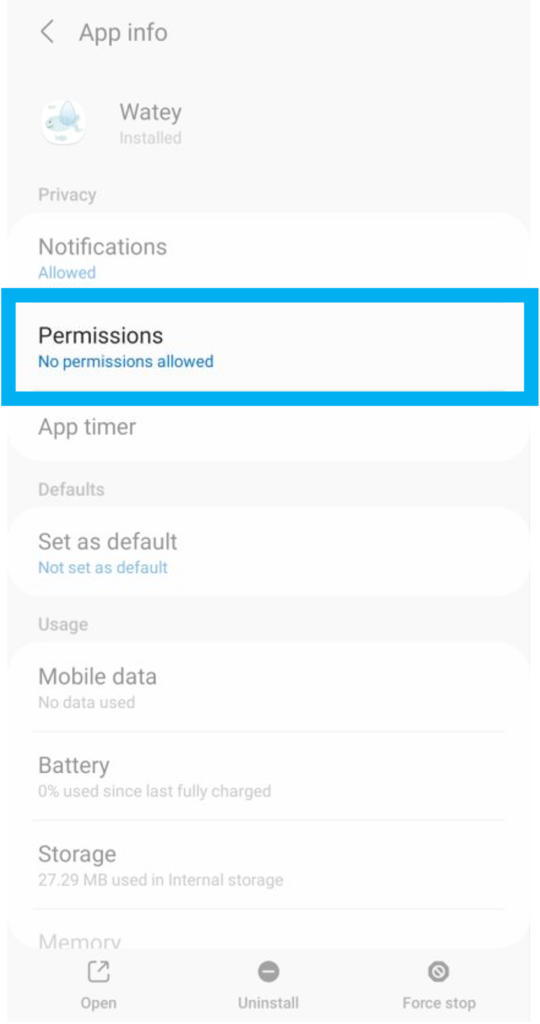
Select ‘Microphone’.

Allow the microphone.
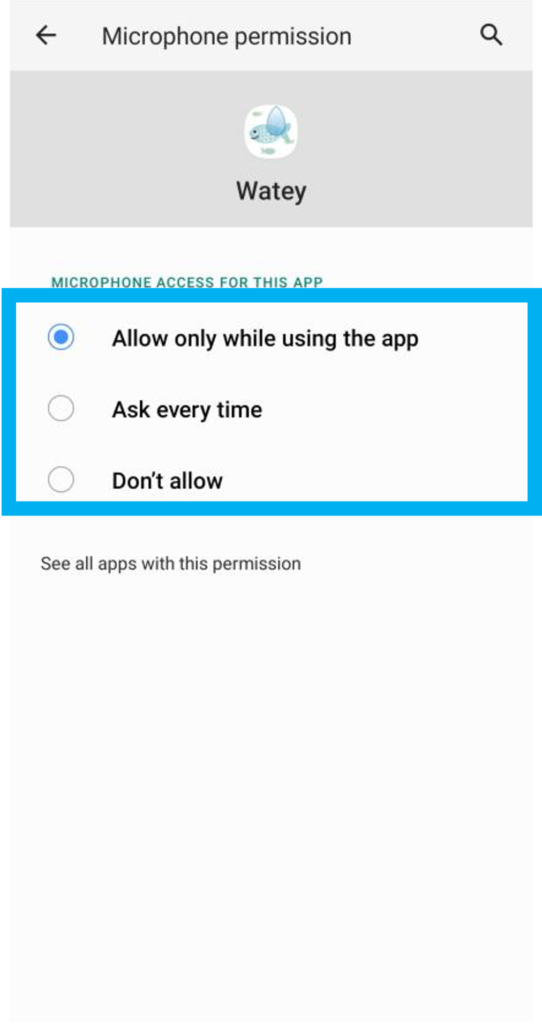
2.Login screen
Create a new group and log in or enter the code of an already existing group (4-digit number).’.

Loading.

3.Top screen
Press the ‘Settings button’.

4.Settings screen
Set the daily per capita target.
Enter the names of family members.
Select whether to weigh using AI sound recognition or the flow rate system.
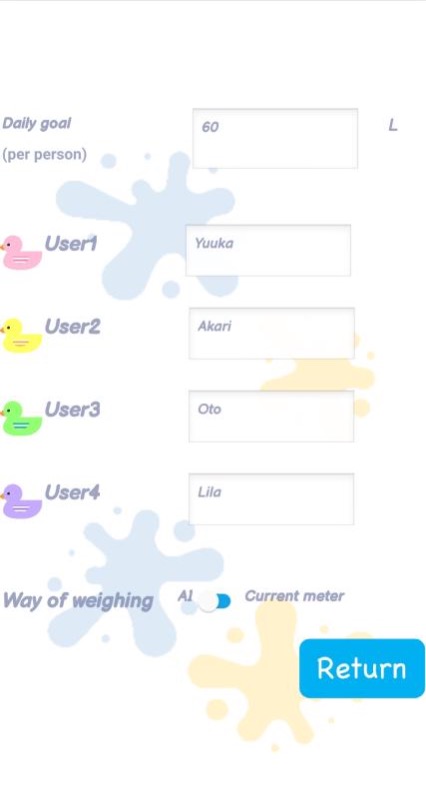
5.Top screen
Select the user to be weighed.
Press the ‘Start button’.

6.AI sound recognition to weigh water
After a few moments, you will be asked, “Do you want to authorise the microphone?” and press ‘Yes’.

When water flows, the amount of water in the water clock will decrease.
Press the ‘Back button’.
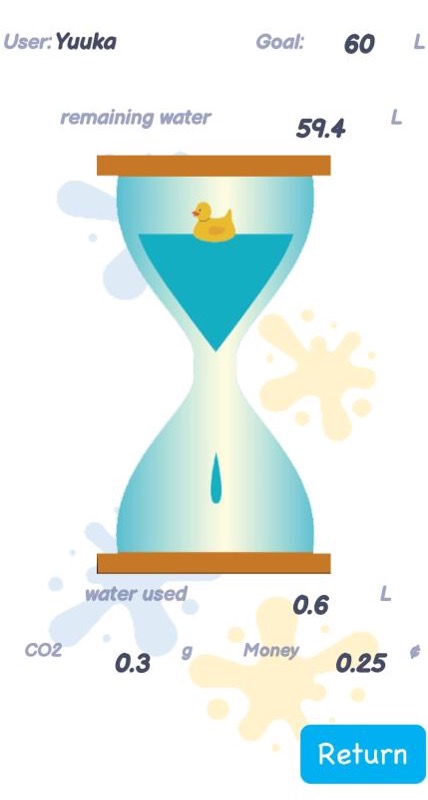
7.Weighing water using electronics
Attach a flow meter to your shower at home and connect a micro bit to it.

Press the ‘Scan button’.
Select the micro bit and press the ‘Connect button’.
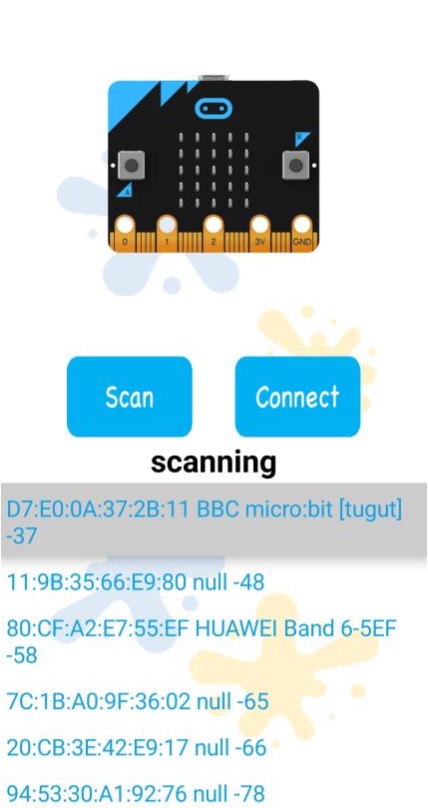
When you run the shower, the water in the water clock will decrease.
Press the ‘Back button’.
8.Top screen
Press ‘Water Used’.

9.Exciting screen
The more water you save, the more fish you have.
You can see how much water you have saved, how much CO2 you have not emitted and how much money you have not spent.
The number of fish increases for every 100 litres of water saved.
You can see the next increase in fish.
Press the ‘Graph button’.
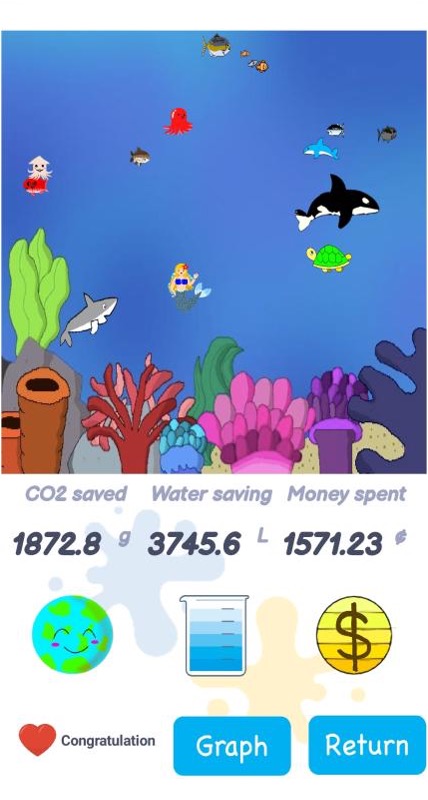
10.Graph screen
You can see a graph showing the amount of water you have used today and the amount of water you have used this week.
Press the ‘Back’ button.

11.Save data
Press the Close button.
The data up to this point is then saved.

Uploading

Fun is the key to continuity.
Now, why don’t you try ‘Watey’ too?
